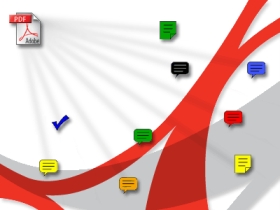When trying to install Adobe Creative Suite 3 ( CS3 ) you may encounter the following error message:
Internal Error 2739
This error message occurs right after you run the setup program to install CS3. The problem is that a DLL file needs to be reregistered with Vista. To fix this error perform the following steps:
1. Open a command prompt but do so with administrative privileges. See this link on how to do this.
2. If you are running Windows Vista 32-bit, then ensure the command prompt is currently in the directory “C:\Windows\System32\” which should be the default starting location when you open the command prompt. If you are running Vista 64-bit, then run the following command to get to the correct directory:
cd ..\SysWow64
3. Type the following command in the command prompt window and then press ENTER:
regsvr32 jscript.dll
- If the problem persists, then additionally run the command :
regsvr32 vbscript.dll
4. Try running the CS3 installer again. It should now work.