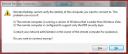So far my early dealings with the Server Admin app and other server management tools in Leopard Server have not impressed me much. I was hoping for a lot of improvement over the Tiger versions of the programs but some of the same old bugs are there. In particular the Work Group Manager app has been giving me the same old negative numbered errors occasionally and as with Tiger when that happens whatever process it was doing is instantly aborted without a rollback so you are left with user/computer/group objects with partially edited states resulting in weird errors. At this point I have to roll up my sleeves and do “surgery” on the Open Directory via the “inspector” in order to manually remove the remnants of the aborted process. C’mon Apple… proper error handling with rollback of “atomic” operations is something I learned in my first year of Computer Science. Try/catch blocks with undos of what was done before the process threw an exception please! Showing the user a cryptic error message with a negative number and a reference to a line of source code is ridiculous and way below the standard that is expected of Apple’s typically user friendly software. Rant done.
Author: Hidden User
Vista – How To Disable the Remote Desktop Warning: “Remote Desktop cannot verify the identity of the computer you want to connect to…”
The Remote Desktop client on Vista gives a REALLY annoying warning message every time you connect to a preVista computer such as a server running Windows 2003. The warning message looks like the one in the picture below:
You can get rid of this warning message by editing the registry or configuring a setting in the client itself. Here is how you do it by editing the Vista registry:
1. Open up the registry editor
2. Navigate to: HKEY_LOCAL_MACHINE\SOFTWARE\Microsoft\Terminal Server Client
3. Add a new “DWORD” entry named “AuthenticationLevelOverride” and assign it a value of “0” (zero).
4. You should now no longer get that annoying warning message.
————————————-
Here is how you do it by configuring a setting in the Remote Desktop Client:
1. Click on “Options”
2. Click on the “Advanced Tab”
3. In “Authentication Options”, select “Always connect, even if authentication fails”
Vista – Open Command Prompt Here Menu Option
In Windows XP you could install an enhancement (Power Toy) which would display a menu option named “Open Command Window Here” whenever you right-clicked on a folder icon. This would allow you to launch a shell already changed to the folder you right-clicked on. This feature is built into Vista. Just hold down the SHIFT key while right-clicking on a folder icon and you will see the menu option “Open Command Window Here”.
OS X – How to Change the MAC Address
Changing the MAC address of your network interface card can be useful for a number of things. Here is how you change it in both Tiger and Leopard:
For Tiger (10.4.x) open up the Terminal application and run the command:
sudo ifconfig en0 ether 00:00:00:00:00:00
where en0 is the network interface you wish to change the MAC address of, and 00:00:00:00:00:00 is the new MAC address you want the interface to use.
For Leopard (10.5.x) open up the Terminal application and run the command:
sudo ifconfig en0 lladdr 00:00:00:00:00:00