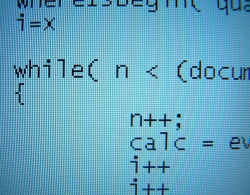If you need to renew the DHCP address of a network adapter in FreeBSD, run the following command:
dhclient lnc0
where “lnc0” is the name of your ethernet interface.

If you need to renew the DHCP address of a network adapter in FreeBSD, run the following command:
dhclient lnc0
where “lnc0” is the name of your ethernet interface.

The nVidia non-open source drivers come with a configuration program. To run it type:
sudo nvidia-settings

This is for the AT&T/Cingular Nokia 6030b type RM-75. If you get the newer RM-225 model you CANNOT unlock it through the site listed below. The model type is on the sticker behind the battery near the IMEI code.
You can now put your AT&T SIM (or any other SIM) back in the phone. If the code doesn’t work, do not keep trying. After 5 attempts your phone will be permanently locked to AT&T/Cingular.

Here is a snippet of PERL code which you can use to send emails from your PERL scripts:
open (MAIL, "|/usr/sbin/sendmail -t "); print MAIL "From: someFromAddress\@someFromDomain\n"; print MAIL "To: someToAddress\@someToDomain\n"; print MAIL "Content-Type: text/plain\n"; print MAIL "Subject: Very simple email test\n\n"; print MAIL "Body of the message"; close (MAIL);
Replace “someFromAddress\@someFromDomain” with an email address to be displayed in the “from” field of the email. It is important to not omit the backslash in front of the @ character in the email address. Similarly, replace “someToAddress\@someToDomain” with the email address to send the email to. Again don’t forget to escape the @ character in the email address by placing a backslash (\) in front of the @ sign. Also you’ll need to not leave off the “\n” you see in the to, from, and subject lines in the code.