To control the hardware RAID card in the terminal on Intel Xserves with a hardware RAID card, you need to use the terminal command “raidutil”. To see a list of command line options run the following command in a terminal window:
raidutil -h
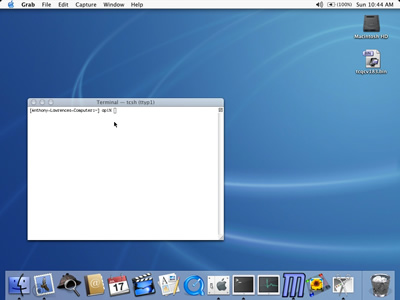
To control the hardware RAID card in the terminal on Intel Xserves with a hardware RAID card, you need to use the terminal command “raidutil”. To see a list of command line options run the following command in a terminal window:
raidutil -h
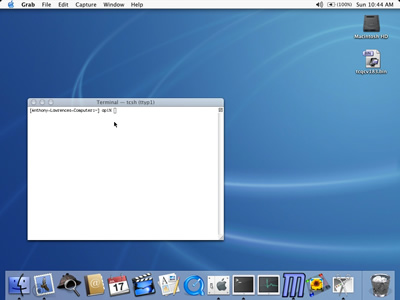
Command to recursively chmod only directories:
find . -type d -exec chmod 755 {} \;
How to recursively set the execute bit on every directory:
chmod -R a+X *
The +X flag sets the execute bit on directories only
How to recursively chmod only files:
find . -type f -exec chmod 644 {} \;
How to recursively chmod only PHP files (only for PHP files with the extension .php):
find . -type f -name '*.php' -exec chmod 644 {} \;
You can change the “.php” in the line above to whatever file extension that you want.

ipsCA is a company that sells SSL certificates. Their SSL certificates are recognized by all the major browsers so you don’t need to worry about manually installing additional Certificate Authority (CA) certificates into your users’ web browsers like you have to do with CA companies whose certificates are not included by default in the major web browsers. What is great about ipsCA is that they offer free 2 year SSL certificates for educational institutions such as Universities. If your domain ends in .edu then you qualify for a free 2 year SSL certificate.
ipsCA certificates are a little unusual in that you need to install two certificates onto your server before it will work. I couldn’t find a documented set of procedures for installing ipsCA certificates on a MacOS X 10.4 server so I wrote some up:
1. Copy the ipsCA intermediate certificates bundle file into the /etc/certificates/ directory on the web server. At the time of this writing this file was named “IPS-IPSCABUNDLE.crt. The file is available on the ipsCA website.
2. Change the permissions on the certificate bundle to “640”.
3. Navigate to the folder /etc/httpd/sites/ and locate the .conf file that corresponds to the the SSL virtual host that the certificate belongs to. Usually the filename of the .conf file will be named in the format “someNumber_IPAddress_443_fullyQualifiedHostName.conf”
4. Once you locate the file, open it in a text editor at locate the part of the virtual host section that covers the SSL certificate settings. The section you are looking for will look something like this:
SSLEngine On SSLLog "/var/log/httpd/ssl_engine_log" SSLCertificateFile "/etc/certificates/www.foo.com.crt" SSLCertificateKeyFile "/etc/certificates/www.foo.com.$ SSLCipherSuite "ALL:!ADH:RC4+RSA:+HIGH:+MEDIUM:+LOW:!SSLv2:+EXP$
5. Add the following setting in between the “SSLCertificateKeyFile” and “SSLCipherSuite” setting:
SSLCertificateChainFile /etc/certificates/IPS-IPSCABUNDLE.crt
SSLEngine On SSLLog "/var/log/httpd/ssl_engine_log" SSLCertificateFile "/etc/certificates/www.foo.com.crt" SSLCertificateKeyFile "/etc/certificates/www.foo.com.$ SSLCertificateChainFile /etc/certificates/IPS-IPSCABUNDLE.crt SSLCipherSuite "ALL:!ADH:RC4+RSA:+HIGH:+MEDIUM:+LOW:!SSLv2:+EXP$
6. Save your changes and restart the web service. You should now be able to navigate to your SSL website and receive no “invalid” certificate errors. You can test your web server by using the ipsCA test website at: http://certs.ipsca.com/checkserver/

Symptom: Users are unable to connect to the FTP service on MaxOS X Server 10.4. Both local user accounts and Open Directory users are unable to connect to the server via FTP. However they are able to connect to the server via Apple File Sharing (AFP). The system.log file has FTP server entries which contain “… ACCESS DENIED (not in any class) …” and “… FTP LOGIN REFUSED (access denied) … ”
Solution: The FTP server configuration file has become corrupt. Perform the follow steps to reset the FTP server configurations back to default:
sudo serveradmin stop ftp
cd /Library/FTPServer/Configuration
sudo mv ftpaccess ~/Desktop
sudo cp ftpaccess.default ftpaccess
sudo serveradmin start ftp
This replaces the ftpaccess file with a fresh clean one without any corruptions. Since this procedure resets all the FTP service settings back to default, you’ll need to reconfigure the FTP service settings to what you had before.
You can read more about this problem at the following Apple Discussion Forums thread: Link
