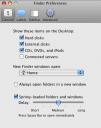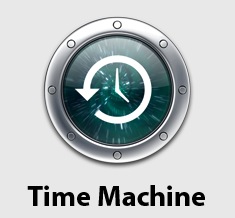Pre-Intel processor Macs have something called the “Open Firmware”. This is roughly equivalent to the BIOS on non-Apple PC computers. You can set a password on the Open Firmware which will prevent people from booting off a CD among other things. Here is how you reset the Open Firmware password:
1. Change the amount of memory in the computer. It does not matter if you add or subtract memory. If you only have one stick of memory in your computer or memory must be installed in pairs and you only have a sigle pair, then you may need to buy more memory.
2. After changing the amount of memory, reset the PRAM on the computer by pressing command+option+p+r when you boot it up. When you hear a chime that means the PRAM has been reset. Continue holding down command+option+p+r when you hear the chime and keep holding the keys down until you hear 2 more chimes for a total of 3 chimes. You want to reset the PRAM 3 times to ensure it is truly reset. Doing this 3 times ensures it is definitely reset.
3. Restore the amount of memory that the computer should have.
4. Done. The Open firmware password has now been reset.