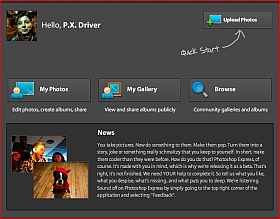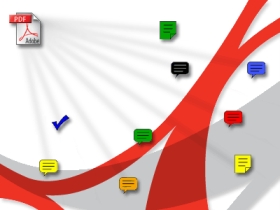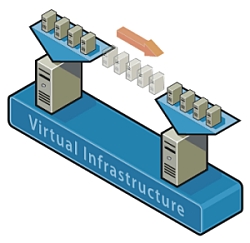Adobe has just launched a new beta photo web hosting service called Adobe Photoshop Express which is similar to Flickr. What sets this service apart form the others is that it offers online photo editing capabilities so that you can edit your photos after you upload them. You also get 2GB of free storage space. When you create an account with the service you can get your own unique URL similar to http://whatEverNameYouWant.photoshop.com. It’s a very nice and polished service and worth taking a look.
Here is the link to the Adobe Photoshop Express service: https://www.photoshop.com/express/