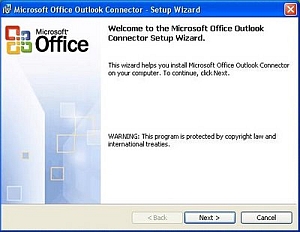User Access Control (UAC) is the feature of Windows Vista that requires the need to always confirm administrative actions by typing in your password. If you disable this then your account can be configured to run with administrative privileges all the time like you could do in Windows XP. This results in you not having to type in your password all the time to do administrative functions on your computer like installing programs. Here is how to disable UAC:
- Launch the MSconfig app by opening up the command prompt and typing: msconfig
- Select the Tools tab.
- Select the Disable UAC option.
- Click the Launch button to execute the command line which will disable UAC.
- Reboot the computer to put the changes into effect.