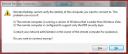The Remote Desktop client on Vista gives a REALLY annoying warning message every time you connect to a preVista computer such as a server running Windows 2003. The warning message looks like the one in the picture below:
You can get rid of this warning message by editing the registry or configuring a setting in the client itself. Here is how you do it by editing the Vista registry:
1. Open up the registry editor
2. Navigate to: HKEY_LOCAL_MACHINE\SOFTWARE\Microsoft\Terminal Server Client
3. Add a new “DWORD” entry named “AuthenticationLevelOverride” and assign it a value of “0” (zero).
4. You should now no longer get that annoying warning message.
————————————-
Here is how you do it by configuring a setting in the Remote Desktop Client:
1. Click on “Options”
2. Click on the “Advanced Tab”
3. In “Authentication Options”, select “Always connect, even if authentication fails”