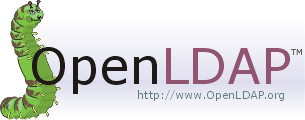Some web hosting providers have a limit on how many inodes you can use. Here is the shell command to display how many inodes the current directory you are in is using:
find . -printf "%i\n" | sort -u | wc -l
If you don’t have shell access to your web server, you can do the same thing with a PHP web page. Just place this web page in the directory that you want to know the number of inodes it is using and access the PHP web page from your web browser. The PHP code to put in the web page file is:
<?php echo "<b>"; system('pwd'); echo "</b>: "; system('find . | wc -l'); echo " inodes<br />\n<b>"; system('cd ~/public_html; pwd'); echo "</b>: "; system('cd ~/public_html; find . | wc -l'); echo " inodes<br />\n<b>"; system('cd ~; pwd'); echo "</b>: "; system('cd ~; find . | wc -l'); echo " inodes"; ?>